2D spectra utilities
2D spectra utilities#
ɣ-ɣ player#
The \(\gamma-\gamma\) player is used based on a 2D histogram (\(\gamma-\gamma\) matrix) to make coincidence analysis. To start the player, either right click on an 2D histogram from the file browser and then select "Init GxG", or from a matrix already displayed in a canvas, right click on the matric and select "Init GxG". This will display the following view:
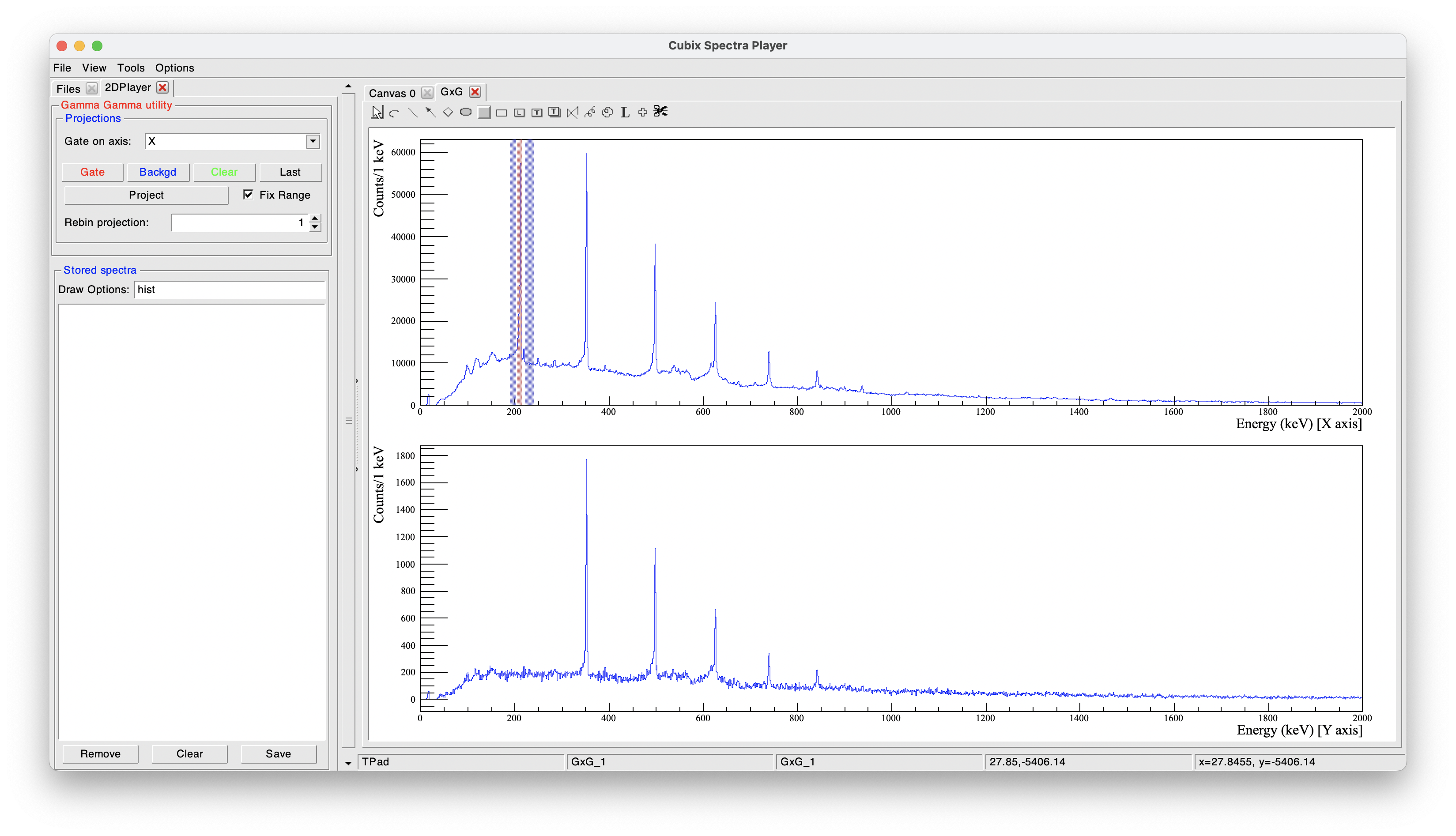
On the top right part, the total projection is shown (see bellow for the axis of the projection)
The bottom right part displays the projection according to the selected gates and background
On the top left part is located the pannel to define the gates:
- Gate on axis: to define (in the case of asymetric matrices), if the gates are done on X or Y axis (default gate on X, projection on Y)
- Gates buttons:
- Gate: Click on "Gate" to define a new gate. Once clicked, click, drag and drop on the total projection to create a red box.
- Background: Click on "Background" to define a new background. Once clicked, click, drag and drop on the total projection to create a blue box.
- Clear: Remove all the gates.
- Last: Apply the last gates configuration.
- Project: Calculate the projection according to the gates.
- Fix Range: If selected, the range of the projection will be kept as it is.
- Rebin projection: The projection will be drawn with a rebin of the histogram according to the selected value
On the bottom left part is shown the saved spectra utility (see Saved list utility). This can be here really usefull to store the projected spectra before doing a new gate.
As this is here not a 3D input, if more than one gate is applied, the result of the projection will be the sum of the gates (OR condition). More than one background can be defined for a single gate. It is advised to use one background before and one after the peak (as done in the example).
 The background gates (blue) are not associated to a specific peak gate (red). The final projection is calculated as the sum of the individual gates minus the sum of the individual backgrounds, scales in a way that the total width of the backgrounds corresponds to the total width of the gates.
The background gates (blue) are not associated to a specific peak gate (red). The final projection is calculated as the sum of the individual gates minus the sum of the individual backgrounds, scales in a way that the total width of the backgrounds corresponds to the total width of the gates.
Options to define more precisely the gates:
- Once the gate is drawn, right click on it to define manually its centroid and width.
- Rather than using the buttons, right click on the total projection and select "Add Gate" or "Add Projection" and define the centroid and width
Keyboard shortcuts:
- Zoom utilities:
- Shift and drag and drop of the mouse to define the range
- CTRL + Shift and drag and drop of the mouse to define the range for the total projection and the gated spectrum at the same time
- Gates utilities:
- g to define a new gate from the graphical interface (as clicking on the "Gate" button)
- g + g to define a new gate by defining manually the centroid and width
- b to define a new background from the graphical interface (as clicking on the "Background" button)
- b + b to define a new background by defining manually the centroid and width
- d with the mouse on a gate to remove it
- p to project
ɣ-ɣ player (radware's style)#
The \(\gamma-\gamma\) player using the radware's style allows to do the same things than the standard \(\gamma-\gamma\) player but using the radware's way to make the background subtraction. When loading this utility (using "Init Radware GxG"), it will display the same kind of view than for the standard \(\gamma-\gamma\) utility:
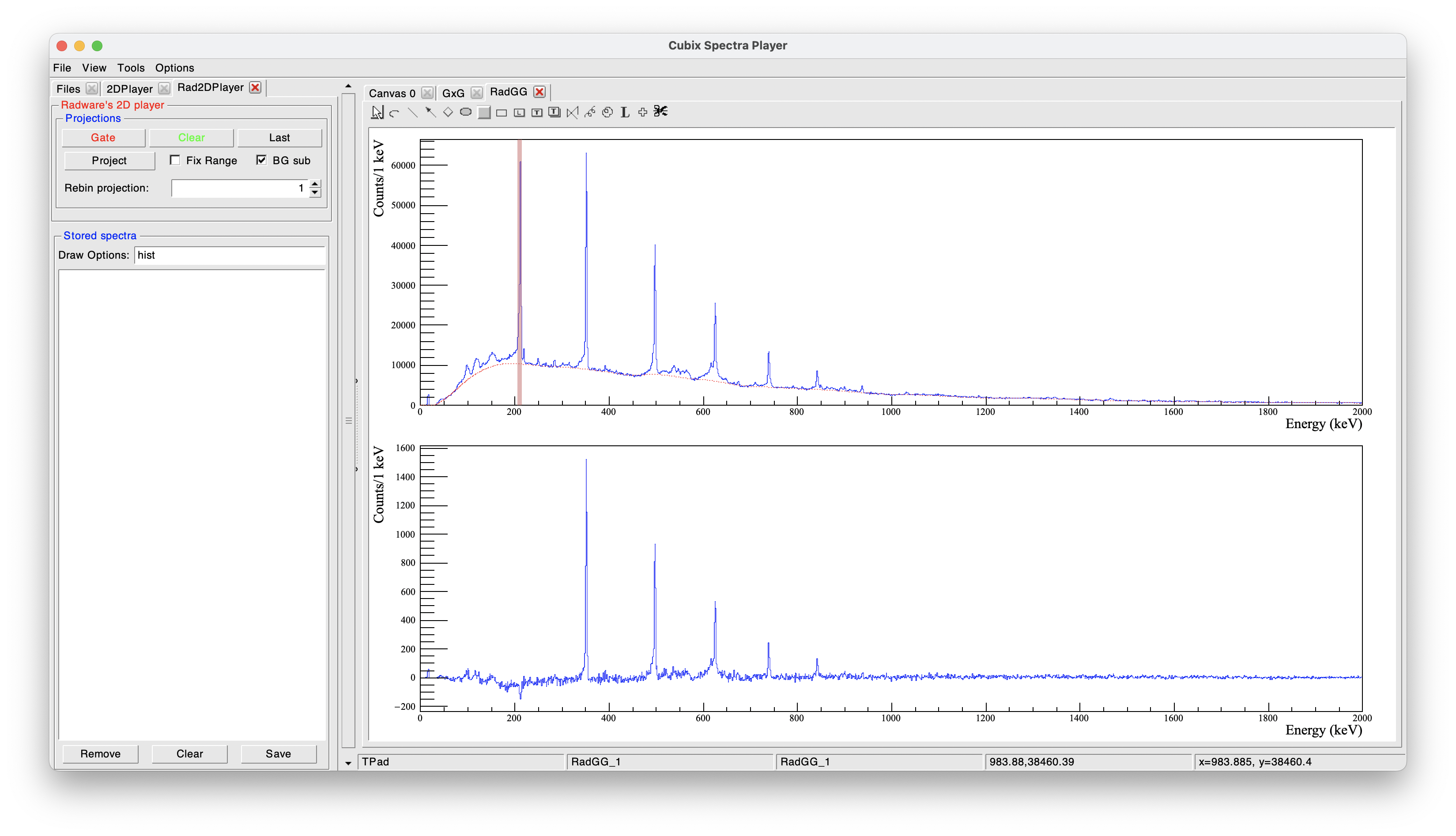
As shown on this example, there is no more the possibility of adding background gates because the background is here automaticaly calculated. On the total projection, a background spectrum has been calculated (Radware's algorithm). It will be used to determine the background on the projected spectra. The background is first determine with the Radware's default parameters but can be adjusted by a right click on the total projection and selecting "SetBackground".
In this mode, the use of not symetrized matrices is not possible for the moment.